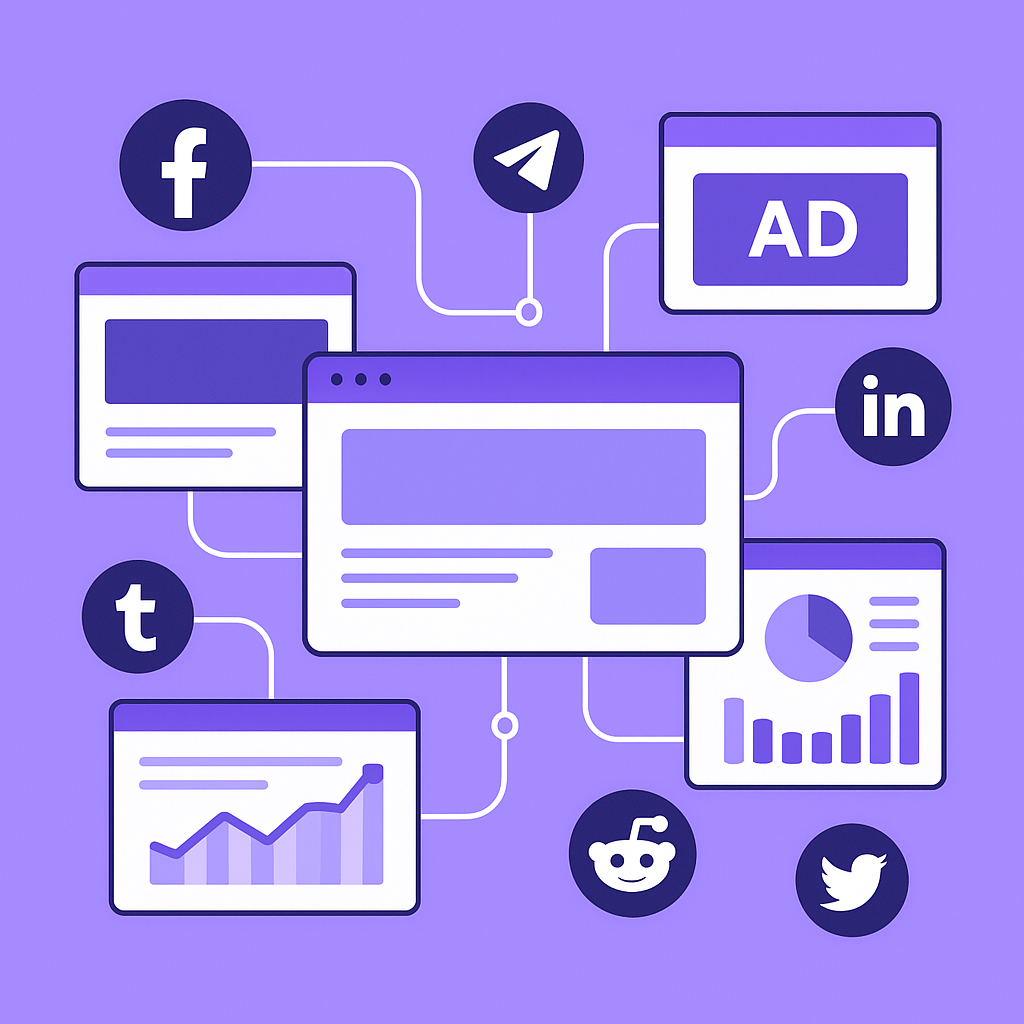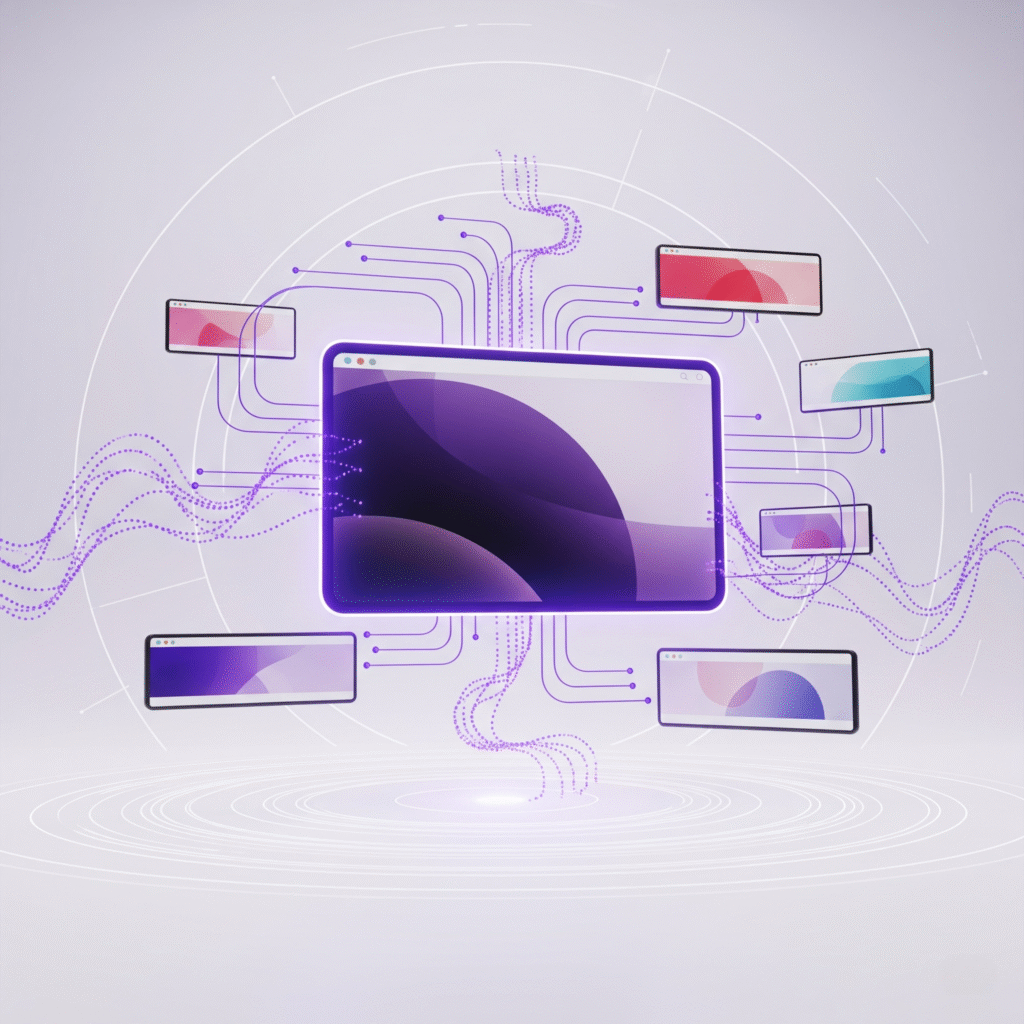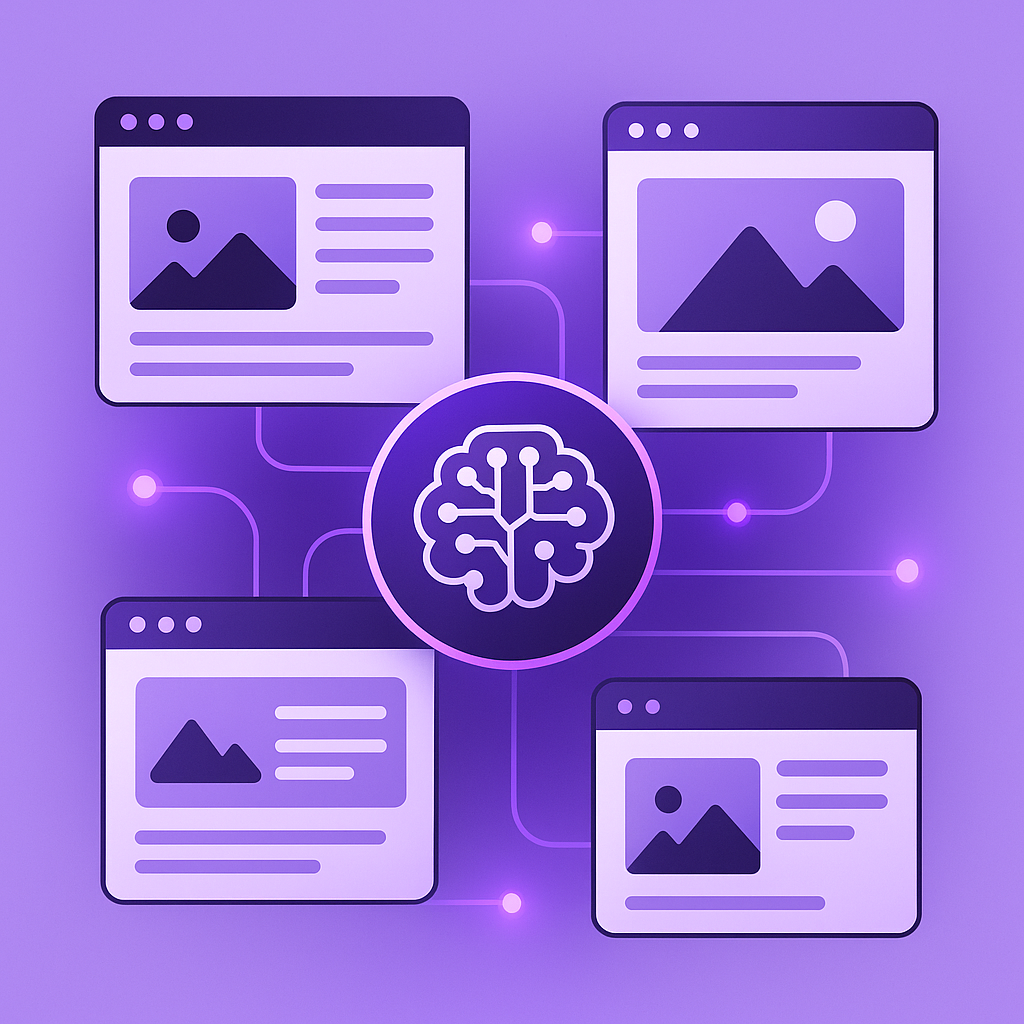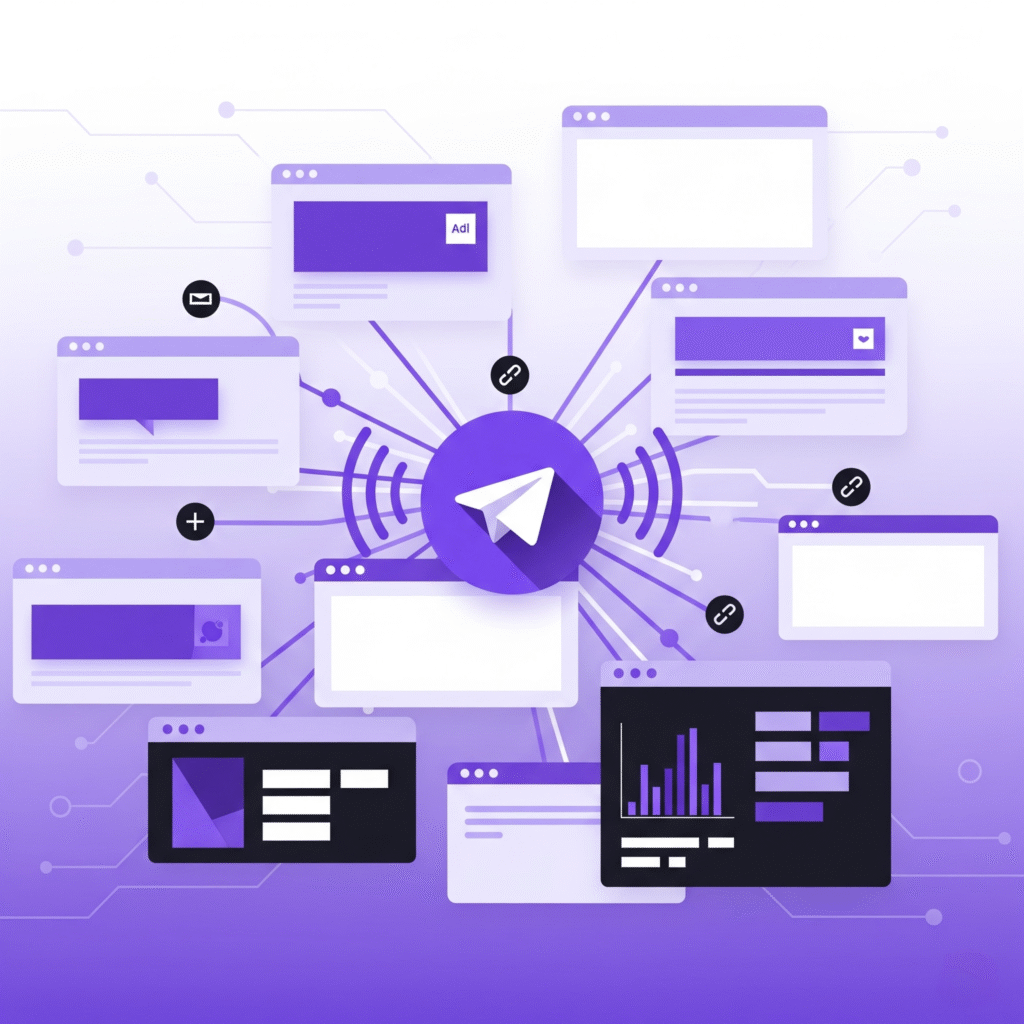Complete and comprehensive user guide for your WP Share WordPress plugin, combining all the dashboard details, social accounts setup, sharing rules, logs and usage instructions in a clear and professional format:
1. Introduction
WP Share is a fast, lightweight WordPress plugin that automatically shares your posts and pages to multiple popular social media networks, including Telegram, Facebook, X (Twitter), Tumblr, and Threads. It helps content creators and website owners grow their audience by simplifying social sharing through smart automation and easy-to-use configuration.
2. Installation and Activation
Installing via WordPress Dashboard
- Log in to your WordPress admin area.
- Navigate to Plugins > Add New.
- Search for WP Share or upload the plugin ZIP file via the Upload Plugin button.
- Click Install Now, then Activate once installed.
Manual Installation via FTP
- Extract the plugin ZIP archive.
- Upload the extracted folder to
/wp-content/plugins/on your server. - Activate the plugin from the WordPress Plugins page.
3. WP Share Dashboard Overview
Upon activation, access the WP Share Dashboard from your WordPress admin menu. This dashboard provides real-time insights into your sharing activities:
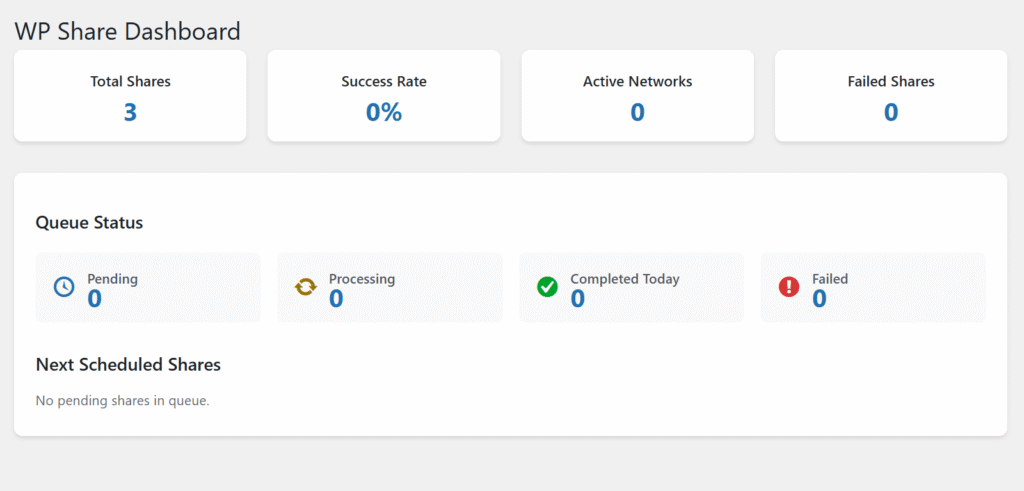
Section 1: Summary
- Total Shares: Displays the total number of successful shares, e.g., 114.
- Success Rate: Success percentage of shares (0% until shares succeed).
- Active Networks: Number of connected and active social media platforms.
- Failed Shares: Number of posts/pages that failed to share.
Section 2: Queue Status
- Pending: Shares waiting for processing.
- Processing: Shares currently being handled.
- Completed Today: Shares successfully sent today.
- Failed: Shares that were not successful.
Next Scheduled Shares
Displays if there are any shares queued for processing. Example: “No pending shares in queue.”
4. Social Accounts Setup
Configure your social media platforms in the Social Accounts tab. API credentials and sharing options must be provided for each network.
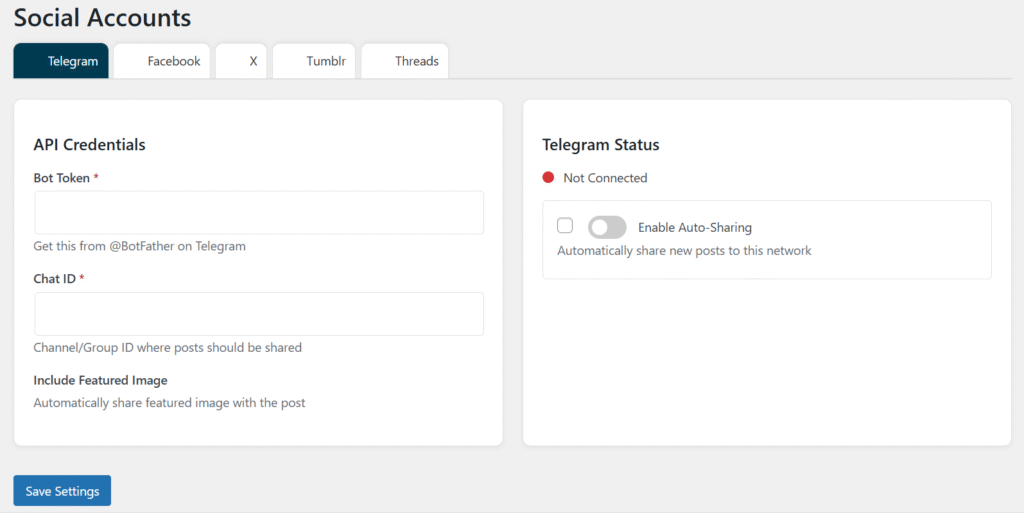
Telegram
- Bot Token: Obtain this from Telegram’s @BotFather.
- Chat ID: The channel or group ID where you want to share posts.
- Include Featured Image: Option to share the post’s featured image automatically.
- Telegram Status: Displays connection status (e.g., Not Connected).
- Enable Auto-Sharing: Toggle to automatically share new posts to Telegram.
- App ID, App Secret, Page Access Token: Required credentials from Facebook Graph API Explorer.
- Page ID: Optional – specify a Facebook page for posts.
- Facebook Status: Connection status indicator.
- Enable Auto-Sharing: Enable automatic sharing to Facebook.
Twitter (X)
- API Key, API Secret, Access Token, Access Token Secret: Enter Twitter developer credentials.
- Include Featured Image: Option to include images in shares.
- X Status: Connection status.
- Enable Auto-Sharing: Turn on auto-share for Twitter.
Tumblr
- Consumer Key, Consumer Secret, OAuth Token, OAuth Token Secret: API credentials for Tumblr.
- Blog Identifier: Your Tumblr blog URL (e.g., example.tumblr.com).
- Tumblr Status: Connection status.
- Enable Auto-Sharing: Automatically share posts to Tumblr.
Threads
- Access Token: Meta API token with
threads_sharingpermission. - User ID: Your Threads or Instagram user ID.
- Threads Status: Connection status.
- Enable Auto-Sharing: Toggle auto-sharing for Threads.
5. Sharing Rules Configuration
In the Sharing Rules tab, define what content types WP Share should share:
- Select content types: Post and/or Page.
- Enable or disable Auto-Sharing globally.
- Configure External Cron Job for automated sharing schedules.
Cron Job Setup Instructions
To automate sharing, set up an external cron job on your server with the following command (update path as needed):
textphp /home/u920924217/domains/yourdomain.in/public_html/wp-content/plugins/wp-share/cron.php
Important:
- Ensure PHP CLI is available.
- The cron job must run under the same user permissions as your web server.
- Schedule the cron job to run regularly (e.g., every 5–15 minutes) to process queued sharing tasks.
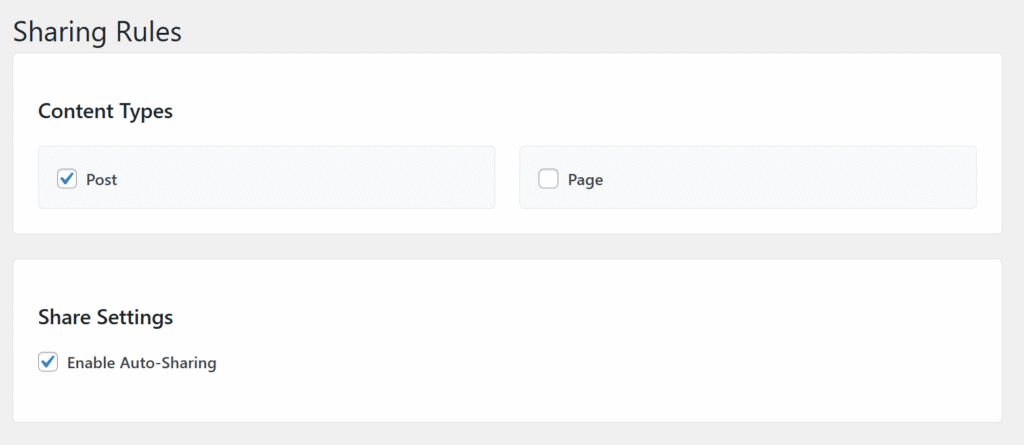
6. Activity Logs
The Activity Logs tab provides detailed insights and debugging information:
- Filter by Level: Info, Error, Warning.
- Filter by Network: Telegram, Facebook, X, Tumblr, Threads.
- Queue Status Filters: Pending, Processing, Completed, Failed.
- Each log entry shows timestamp, network, message, and queue status.
Example log entries:
- “Queue processing started.”
- “Queue process ran – no items to process.”
- “Queue processing attempt.”
Use these logs to troubleshoot connection issues or failed shares.
7. How to Use WP Share Effectively
- Set API Credentials: Complete API setup for each social platform you want to share to.
- Configure Sharing Rules: Select post types and enable auto-sharing.
- Monitor Analytics: Use the dashboard for real-time share counts and success rate.
- Check Activity Logs: Identify and resolve any failed shares by reviewing logs.
- Set Up Cron: Ensure the cron job is properly configured to automate sharing.
8. Troubleshooting FAQs
- Why are shares failing?
Verify all API credentials for accuracy and confirm server cron jobs run correctly. - How to reconnect a network?
Update credentials in the Social Accounts tab and test connection again. - Can I share custom post types?
Currently, WP Share supports posts and pages; custom types support may be added later. - Is WP Share GDPR compliant?
Yes, it is designed to be privacy-friendly and lightweight.
9. Support & Updates
For assistance, contact our support team through the purchase platform. Your one-time purchase includes lifetime updates and activation support. Updates will be available directly from your WordPress dashboard or via email notifications.
This guide empowers users to install, configure, and optimize WP Share for seamless social media sharing with minimal effort.